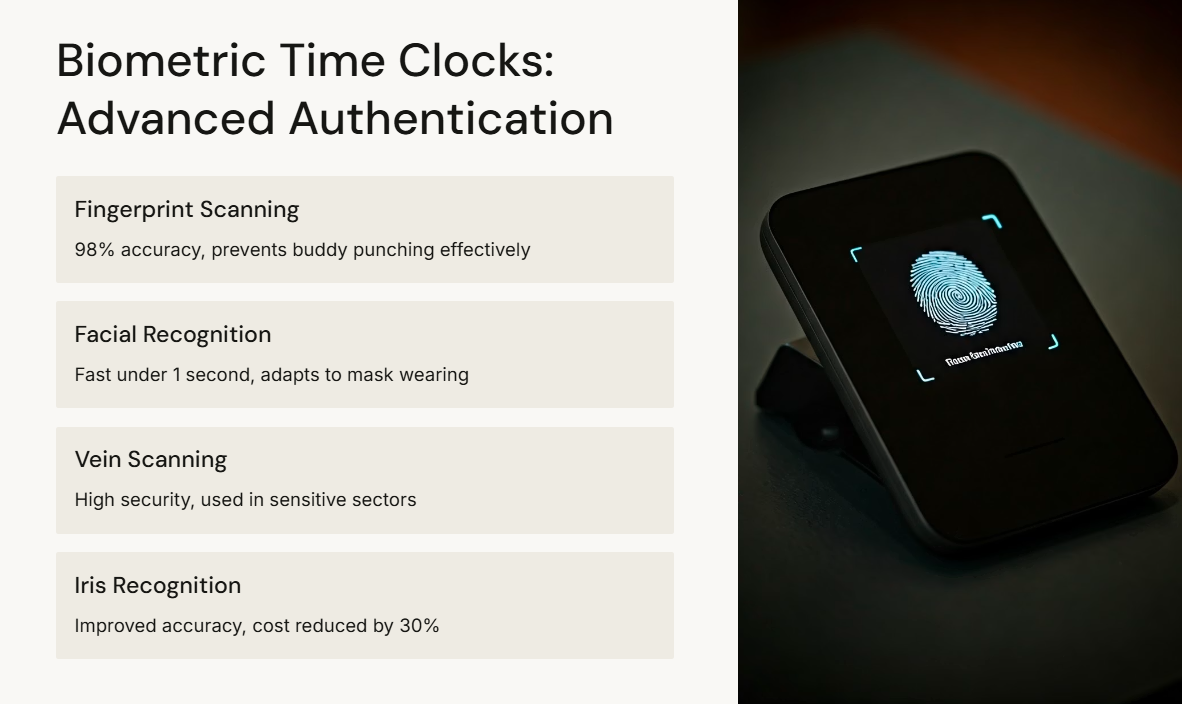Wireless Network: Unleashing the Power of Connectivity
In today’s interconnected world, where communication and access to information are paramount, wireless networks have become an integral part of our daily lives. From homes to businesses, educational institutions to public spaces, wireless networks have revolutionized the way we connect and communicate.
So, what exactly is a wireless network? Simply put, it is a system that allows devices to connect and communicate without the need for physical cables or wires. Instead, it relies on radio waves or infrared signals for data transmission. This technology has enabled us to break free from the constraints of wired connections and experience seamless connectivity on the go.
One of the significant advantages of wireless networks is their convenience. Gone are the days when we had to be tethered to a desk or confined within a limited range of cables. With wireless networks, we can now move around freely while staying connected to the internet or other devices. Whether it’s browsing the web from our smartphones, streaming videos on our tablets, or collaborating with colleagues through video conferencing, wireless networks provide us with unparalleled flexibility.
Another key benefit of wireless networks is their scalability. Unlike wired networks that require extensive cabling infrastructure for expansion, wireless networks can easily accommodate new devices without significant modifications. This scalability makes them ideal for growing businesses or organizations where adding new users or devices is a regular occurrence. Additionally, wireless networks eliminate the hassle of managing and maintaining physical cables, reducing both cost and complexity.
Wireless networks have also played a pivotal role in bridging the digital divide by providing internet access to remote areas where laying physical cables would be impractical or cost-prohibitive. Through technologies like Wi-Fi hotspots and mesh networks, communities can now enjoy internet connectivity even in rural or underserved regions. This has opened up new opportunities for education, e-commerce, telemedicine, and various other sectors that heavily rely on internet access.
However, like any technology, wireless networks do come with their own set of challenges. Security is a crucial aspect that needs to be addressed to safeguard against unauthorized access or data breaches. Encryption protocols and robust authentication mechanisms are employed to ensure the confidentiality and integrity of transmitted data. Regular updates and patches are also necessary to stay ahead of potential vulnerabilities.
Furthermore, the performance of wireless networks can be affected by factors such as signal interference, distance from access points, and the number of connected devices. To mitigate these issues, advancements in wireless technology have introduced higher frequency bands (such as 5GHz) and multiple-input multiple-output (MIMO) antennas, which enhance network capacity and coverage.
In conclusion, wireless networks have revolutionized the way we connect, communicate, and access information. From homes to businesses, they have become an indispensable part of our modern lifestyle. With their convenience, scalability, and ability to bridge the digital divide, wireless networks have transformed the way we interact with technology. As we continue to embrace a more connected future, wireless networks will undoubtedly play a vital role in shaping our digital landscape for years to come.
9 Essential Tips for Securing Your Wireless Network
- Use a strong password
- Enable encryption
- Disable SSID broadcast
- Change the default admin username and password
- Update firmware regularly
- Use MAC address filtering
- Place router in a central location
- Use Quality Of Service (QoS)
- Disable Remote Administration Access
Use a strong password
Use a Strong Password: Safeguarding Your Wireless Network
In today’s digital age, where our lives are intertwined with technology, securing our wireless networks is of utmost importance. One simple yet effective step towards protecting your network is to use a strong password.
A strong password acts as the first line of defense against unauthorized access to your wireless network. It prevents potential intruders from gaining access to your personal information, sensitive data, or even hijacking your internet connection for malicious purposes.
So, what makes a password strong? First and foremost, it should be unique and not easily guessable. Avoid using common passwords like “123456” or “password” as they are easily cracked by hackers. Instead, create a password that combines a mix of uppercase and lowercase letters, numbers, and special characters. This complexity makes it harder for anyone to guess or crack your password through brute force attacks.
Additionally, ensure that your password is sufficiently long. The longer the password, the more difficult it becomes for hackers to crack it using automated tools or algorithms. Aim for a minimum of eight characters but consider going even longer for added security.
It’s also essential to avoid using personal information like your name, birthdate, or address in your password. Hackers can easily gather such details from social media profiles or public records. Instead, opt for random combinations that hold no personal significance.
Remembering complex passwords can be challenging. Consider using a passphrase instead—a series of words that are easy for you to remember but difficult for others to guess. For example, “PurpleElephantRunningFast” is much stronger than a single word and easier to recall than a string of random characters.
Furthermore, it’s crucial to change your wireless network password periodically. Regularly updating your password reduces the risk of unauthorized access and keeps potential intruders on their toes.
Lastly, avoid sharing your password with others unless absolutely necessary. If you need to grant access to your network, consider creating a separate guest network with a different password. This way, you can control who has access to your primary network and minimize the risk of unauthorized users.
By using a strong password, you are taking a proactive step towards securing your wireless network. Remember, the strength of your password directly impacts the level of protection it provides. So, invest some time in creating a robust and unique password to safeguard your personal information and maintain the privacy and security of your wireless network.
Enable encryption
Enable Encryption: Safeguarding Your Wireless Network
In today’s digital age, where connectivity is essential, securing your wireless network is of utmost importance. One effective measure to protect your network from unauthorized access is by enabling encryption.
Encryption is a process that converts data into a coded form, making it unreadable to anyone without the proper decryption key. When enabled on your wireless network, encryption ensures that only authorized devices can access and understand the transmitted data.
There are different encryption protocols available for wireless networks, with the most common being Wi-Fi Protected Access (WPA) and its successor, WPA2. These protocols provide robust security features, including encryption algorithms and authentication mechanisms that safeguard your network from potential threats.
By enabling encryption on your wireless network, you create a barrier that prevents unauthorized individuals from intercepting or tampering with your data. This is especially crucial when transmitting sensitive information such as passwords, financial details, or personal data over the network.
To enable encryption on your wireless network, you need to access your router’s settings through a web browser. Look for the security settings or wireless settings section and select either WPA or WPA2 as the preferred encryption method. You will also be prompted to set a passphrase or password known as the Pre-Shared Key (PSK). Make sure to choose a strong and unique passphrase consisting of a combination of letters, numbers, and symbols.
Once encryption is enabled on your wireless network, any device attempting to connect will be required to provide the correct passphrase before gaining access. This adds an extra layer of protection against unauthorized users attempting to infiltrate your network.
It’s important to note that while enabling encryption significantly enhances the security of your wireless network, it should not be considered as the sole security measure. Regularly updating firmware on your router, changing default login credentials, and using strong passwords for all connected devices are additional steps you should take to fortify your network’s defenses.
In conclusion, enabling encryption on your wireless network is a vital step in safeguarding your data and preventing unauthorized access. By implementing this simple yet effective security measure, you can enjoy the benefits of wireless connectivity while ensuring the privacy and integrity of your network. Take charge of your wireless network security today and enjoy a safer online experience.
Disable SSID broadcast
Boost Your Wireless Network Security: Disable SSID Broadcast
When it comes to securing your wireless network, there are various measures you can take to protect your data and prevent unauthorized access. One effective tip is to disable SSID broadcast on your wireless router.
SSID, short for Service Set Identifier, is the name of your wireless network that appears when devices search for available networks. By default, most routers have SSID broadcast enabled, which means that anyone within range can see and connect to your network without needing the password.
Disabling SSID broadcast hides your network from casual users and potential intruders. Although it doesn’t provide foolproof security, it adds an extra layer of protection by making your network less visible to those who may be scanning for available networks.
To disable SSID broadcast, you’ll need to access your router’s settings through a web browser. Typically, you can do this by entering the router’s IP address into the address bar. Once logged in, navigate to the wireless settings section and look for an option related to SSID broadcast. You’ll usually find a checkbox or toggle switch that allows you to enable or disable it.
After disabling SSID broadcast, your network will no longer appear in the list of available networks on devices unless the user manually enters the exact network name (SSID) and password. This adds an extra step for potential intruders who may be scanning for vulnerable networks.
While disabling SSID broadcast enhances security, it’s essential to note that determined attackers can still discover hidden networks using specialized tools. Therefore, it’s crucial to combine this measure with other security practices such as using strong passwords, enabling encryption (WPA2 or WPA3), regularly updating firmware, and implementing MAC address filtering if needed.
Additionally, keep in mind that disabling SSID broadcast may require manual configuration on devices already connected to your network. They will need to be reconfigured with the hidden network name (SSID) and password to regain connectivity.
By disabling SSID broadcast, you take a proactive step towards securing your wireless network and reducing the chances of unauthorized access. While it may not be a foolproof solution, it adds an extra layer of protection that can deter casual intruders and enhance your overall network security.
Change the default admin username and password
Enhancing Wireless Network Security: Change the Default Admin Username and Password
When it comes to securing your wireless network, one of the most crucial steps you can take is changing the default admin username and password. Many routers and access points come with preconfigured login credentials, which are widely known and easily exploitable by potential attackers.
Changing the default admin username and password adds an extra layer of protection to your network. By doing so, you make it significantly more challenging for unauthorized individuals to gain access to your network settings and potentially compromise your security.
The default login credentials for routers are often generic and publicly available. Hackers can easily find them through online databases or by simply searching for the specific router model. Once they have this information, they can exploit any vulnerabilities in your network’s configuration, potentially gaining control over your entire network.
By changing the admin username and password, you create unique login credentials that only you know. This makes it much more difficult for hackers to gain unauthorized access to your router’s settings. It acts as a deterrent, discouraging them from attempting to breach your network in the first place.
To change the default admin username and password, follow these simple steps:
- Access your router’s administration interface by entering its IP address into a web browser (e.g., 192.168.1.1).
- Log in using the default credentials provided with your router (usually found on a sticker on the device itself or in the user manual).
- Locate the section where you can change the administrator username and password. This may be under “Administration,” “System,” or a similar tab.
- Choose a strong username that is not easily guessable or related to personal information.
- Select a robust password that includes a combination of uppercase and lowercase letters, numbers, and special characters. Avoid using common words or easily guessable combinations.
- Save your changes, log out of the administration interface, and log back in using your new credentials to ensure they are working correctly.
Remember to keep your new admin username and password secure. Avoid sharing them with anyone unless absolutely necessary. Regularly changing your login credentials is also recommended to maintain optimal security.
Changing the default admin username and password is a simple yet effective step in securing your wireless network. By taking this precautionary measure, you significantly reduce the risk of unauthorized access and potential network breaches. Protecting your network is essential in today’s digital age, where our reliance on wireless connectivity continues to grow.
Update firmware regularly
Update Firmware Regularly: Enhancing the Security and Performance of Your Wireless Network
In the ever-evolving world of technology, staying up-to-date is crucial to ensure optimal performance and security. This holds true for wireless networks as well. One essential tip to maximize the efficiency and safety of your wireless network is to regularly update its firmware.
Firmware can be described as the software embedded within your wireless network devices, such as routers or access points. It acts as the operating system, controlling the functionalities and features of these devices. Just like any software, firmware needs periodic updates to address bugs, vulnerabilities, and compatibility issues.
One primary reason to update firmware is to enhance security. Cyber threats are constantly evolving, and hackers are continually finding new ways to exploit vulnerabilities in network devices. By keeping your firmware up-to-date, you ensure that any known security flaws or weaknesses are patched, making it harder for malicious actors to compromise your network.
Regular firmware updates also contribute to improving the performance and stability of your wireless network. Manufacturers often release updates that optimize device functionality or introduce new features. These updates may include bug fixes that address connectivity issues, improve signal strength, or enhance overall network speed. By regularly updating firmware, you can take advantage of these improvements and enjoy a smoother wireless experience.
Updating firmware is usually a straightforward process. Most modern routers or access points have built-in mechanisms that allow you to check for updates within their settings interface. Alternatively, you can visit the manufacturer’s website and download the latest firmware version specific to your device model.
Before proceeding with any firmware update, it is essential to follow a few precautions:
- Backup Configuration: Take a backup of your current device configuration before applying any firmware update. This ensures that if anything goes wrong during the update process, you can easily restore your previous settings.
- Stable Connection: Ensure that your device has a stable power source and an uninterrupted internet connection during the update process. Any interruptions or power outages could potentially corrupt the firmware update and render your device inoperable.
- Read Release Notes: Before updating, read the release notes provided by the manufacturer. These notes often contain important information about new features, bug fixes, and any known issues associated with the firmware update.
By following these precautions and regularly updating your wireless network’s firmware, you can enhance both its security and performance. It is a simple yet impactful step that ensures you stay ahead of potential vulnerabilities while enjoying the latest advancements in wireless technology. So, make it a habit to check for firmware updates periodically and keep your wireless network running smoothly and securely.
Use MAC address filtering
Enhancing Wireless Network Security: The Power of MAC Address Filtering
In today’s digital age, where connectivity and data exchange are vital, ensuring the security of our wireless networks is of utmost importance. One effective measure to enhance network security is by implementing MAC address filtering.
MAC (Media Access Control) address filtering is a feature available on most wireless routers and access points. It allows you to control which devices can connect to your network based on their unique MAC addresses. A MAC address is a unique identifier assigned to each network interface card (NIC) or wireless adapter.
By enabling MAC address filtering, you create a whitelist of approved devices that are allowed to access your wireless network. Any device attempting to connect that does not have a matching MAC address on the whitelist will be denied access, effectively preventing unauthorized devices from joining your network.
Implementing MAC address filtering adds an extra layer of security to your wireless network. Even if someone manages to obtain your Wi-Fi password, they won’t be able to connect unless their device’s MAC address is added to the whitelist. This helps protect your network from potential intruders or unauthorized users attempting to gain access.
Setting up MAC address filtering is relatively straightforward. You need to log into your router’s administration interface and locate the “MAC Address Filtering” or “Access Control” section. From there, you can either manually enter the MAC addresses of approved devices or select them from a list of connected devices. Once configured, only those devices with approved MAC addresses will be able to connect.
While MAC address filtering provides an added layer of security, it’s important to note that it should not be solely relied upon as the sole method for securing your wireless network. It should be used in conjunction with other security measures such as strong encryption protocols (e.g., WPA2), robust passwords, and regular firmware updates.
Additionally, it’s essential to keep in mind that MAC addresses can be spoofed or changed by tech-savvy individuals. Therefore, it’s crucial to periodically review and update your MAC address whitelist to ensure that only authorized devices have access to your network.
In conclusion, MAC address filtering is a valuable tool for enhancing the security of your wireless network. By selectively allowing only approved devices to connect, you can mitigate the risk of unauthorized access and protect your network from potential intruders. Remember, while MAC address filtering is an effective security measure, it should be used in conjunction with other best practices to create a robust and secure wireless network environment.
Place router in a central location
Boost Your Wireless Network: Place Your Router in a Central Location
Are you experiencing weak Wi-Fi signals or dead zones in certain areas of your home or office? One simple tip that can significantly improve your wireless network’s performance is to place your router in a central location.
The placement of your router plays a vital role in determining the strength and coverage of your Wi-Fi signal. By positioning it in a central location, you can ensure that the wireless signal is distributed more evenly throughout the space, minimizing areas with weak or no connectivity.
When you position your router near the center of your home or office, it allows the Wi-Fi signals to radiate outwards in all directions. This helps to reduce obstructions and interference caused by walls, furniture, or other obstacles that may hinder the signal’s reach. As a result, you can enjoy a stronger and more reliable connection across various rooms and floors.
Additionally, placing your router in a central location can help optimize its range. Routers typically have specific coverage patterns, with their antennas designed to transmit signals horizontally. By locating the router centrally, you maximize its chances of reaching all corners of your space effectively.
It’s also important to consider potential sources of interference when determining the ideal placement for your router. Electronic devices like cordless phones, microwaves, baby monitors, and even neighboring Wi-Fi networks can interfere with your signal strength. By placing the router away from such devices and at a distance from other routers’ signals, you can minimize interference and improve overall performance.
Remember to keep the router elevated and unobstructed as well. Placing it on a higher shelf or mounting it on a wall can help enhance signal propagation. Avoid hiding it inside cabinets or behind large objects that may block or weaken the signal.
In conclusion, if you want to optimize your wireless network’s performance and eliminate dead zones, consider placing your router in a central location. This simple adjustment can help ensure a more even distribution of Wi-Fi signals throughout your space, providing you with stronger and more reliable connectivity. So, go ahead and find that central spot to position your router, and enjoy seamless wireless internet access in every corner of your home or office.
Use Quality Of Service (QoS)
Enhancing Your Wireless Network Experience with Quality of Service (QoS)
In the world of wireless networks, ensuring a smooth and uninterrupted experience is paramount. With the increasing number of devices connected to our networks and the demand for bandwidth-intensive applications, it’s essential to optimize network performance. One valuable tool in achieving this is Quality of Service (QoS).
Quality of Service refers to a set of techniques that prioritize and manage network traffic based on specific parameters. By implementing QoS on your wireless network, you can allocate bandwidth and prioritize certain types of traffic over others, ensuring a consistent and reliable connection.
One significant benefit of using QoS is the ability to prioritize critical applications or services. For example, if you frequently engage in video conferencing or online gaming that requires low latency and high bandwidth, QoS allows you to allocate more resources to these activities. This ensures that your video calls are clear and lag-free while providing a seamless gaming experience.
Additionally, QoS enables you to manage bandwidth-hungry applications effectively. Streaming services like Netflix or YouTube can consume a significant portion of your available bandwidth, causing other applications to suffer from slower speeds or interruptions. By implementing QoS, you can limit the impact these applications have on other devices connected to your network. This ensures that everyone gets their fair share of bandwidth without compromising overall performance.
QoS also plays a vital role in maintaining network stability during periods of heavy traffic or congestion. When multiple devices are simultaneously accessing the network, such as during peak hours or in crowded public spaces, QoS allows you to prioritize essential services while deprioritizing less critical ones. This helps prevent bottlenecks and ensures that all users have an optimal experience.
Implementing QoS on your wireless network may sound complex, but most modern routers offer user-friendly interfaces with built-in QoS settings. These settings allow you to configure different levels of priority for various types of traffic. For example, you can assign higher priority to real-time applications like voice or video calls, while assigning lower priority to file downloads or background updates.
It’s important to note that QoS settings should be customized based on your specific needs and the devices connected to your network. Regularly monitoring and adjusting these settings can help you optimize network performance as your usage patterns evolve.
In conclusion, Quality of Service (QoS) is a powerful tool for enhancing your wireless network experience. By prioritizing critical applications, managing bandwidth usage, and maintaining network stability, QoS ensures a reliable and consistent connection for all users. With user-friendly interfaces available on modern routers, implementing QoS has become more accessible than ever. So, take advantage of this feature and unlock the full potential of your wireless network.
Disable Remote Administration Access
Protecting Your Wireless Network: Disable Remote Administration Access
In the era of wireless connectivity, securing your network is of utmost importance. One essential tip to enhance the security of your wireless network is to disable remote administration access. By doing so, you can significantly reduce the risk of unauthorized access and potential security breaches.
Remote administration access allows users to manage their wireless network settings from a remote location. While this feature offers convenience, it also opens up a potential vulnerability. If left enabled, it can become an entry point for hackers or malicious individuals to gain unauthorized access to your network.
Disabling remote administration access ensures that only individuals physically present within the network’s range can make changes to its settings. This means that any attempt by an external entity to remotely manipulate or compromise your network becomes significantly more challenging.
To disable remote administration access, start by accessing your router’s settings through a web browser. Typically, you can do this by entering the router’s IP address in the browser’s address bar and logging in with the appropriate credentials. Once logged in, navigate to the administration or management section of your router’s settings.
Look for options related to remote administration or remote management and ensure they are disabled or turned off. This will prevent any external connections from modifying your network settings remotely.
By disabling remote administration access, you are taking a proactive step towards safeguarding your wireless network from potential threats. It adds an extra layer of protection and ensures that only authorized users within proximity can make changes to your network configuration.
Remember, securing your wireless network goes beyond just setting a strong password. It involves implementing multiple layers of defense, such as encryption protocols, regular firmware updates, and disabling unnecessary features like remote administration access.
By following this simple tip and adopting other best practices for wireless network security, you can enjoy a safer and more secure online experience. Protecting your digital assets and maintaining privacy should always be a top priority when it comes to wireless networking.